How to Use Microsoft Teams Reporter
The Microsoft Teams reporter in Test Maker allows you to display test results inside your Microsoft Teams channel. This integration can help you keep your team informed about test outcomes and relevant updates.
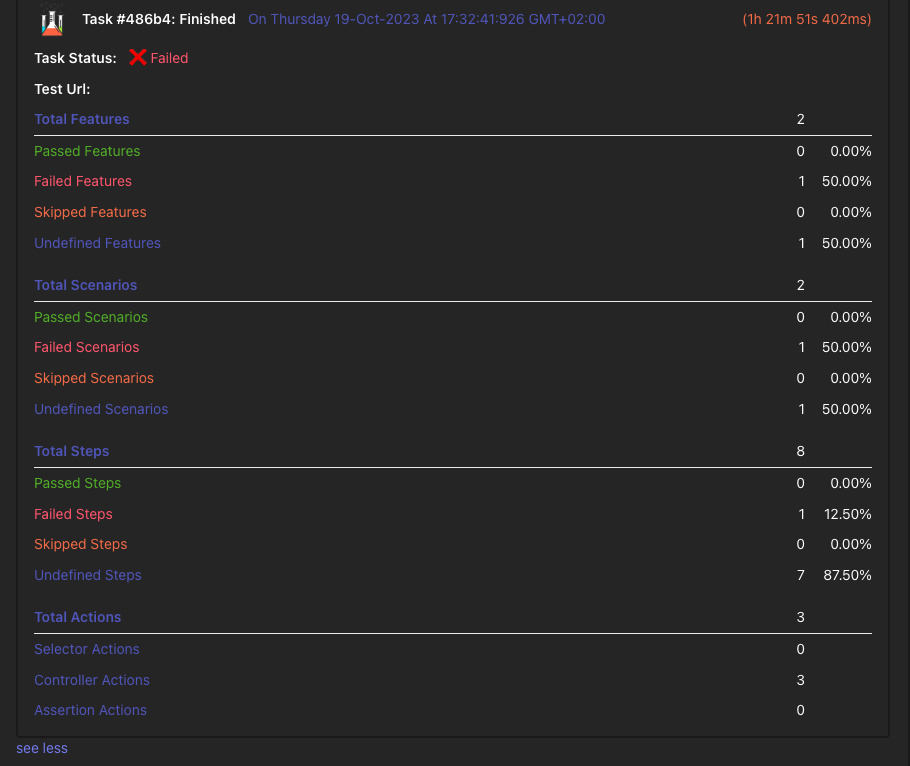
To use the Microsoft Teams reporter in Test Maker, follow these steps:
1. Create an Incoming Webhook in Microsoft Teams
Before you can integrate Test Maker with Microsoft Teams, you need to set up an incoming webhook in your Microsoft Teams channel. This webhook will allow Test Maker to send messages to your channel. Here's how to create an incoming webhook:
-
Follow the instructions to create a new incoming webhook.
-
Once you've completed the setup, you will be provided with a webhook URL. You will need this URL to configure Test Maker.
2. Configure Test Maker
Next, you need to configure Test Maker to use the Microsoft Teams reporter. Add the reporter inside your Test Maker configuration :
import { Configuration } from "test-maker";
export const common: Configuration = {
reporting: {
reporters: [
{
...reporters.microsoftTeams,
options: {
incomingWebHookUrl: "Your-teams-webhook-url" // Replace with your incoming webhook URL
}
}
]
}
};