Test Run Explorer
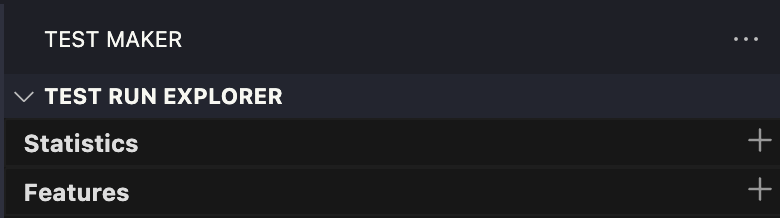
The Test Maker extension introduces the Test Run Explorer, a powerful tool for managing and analyzing your test executions. This tab is organized into two main sub-categories: Statistics and Feature.
Statistics
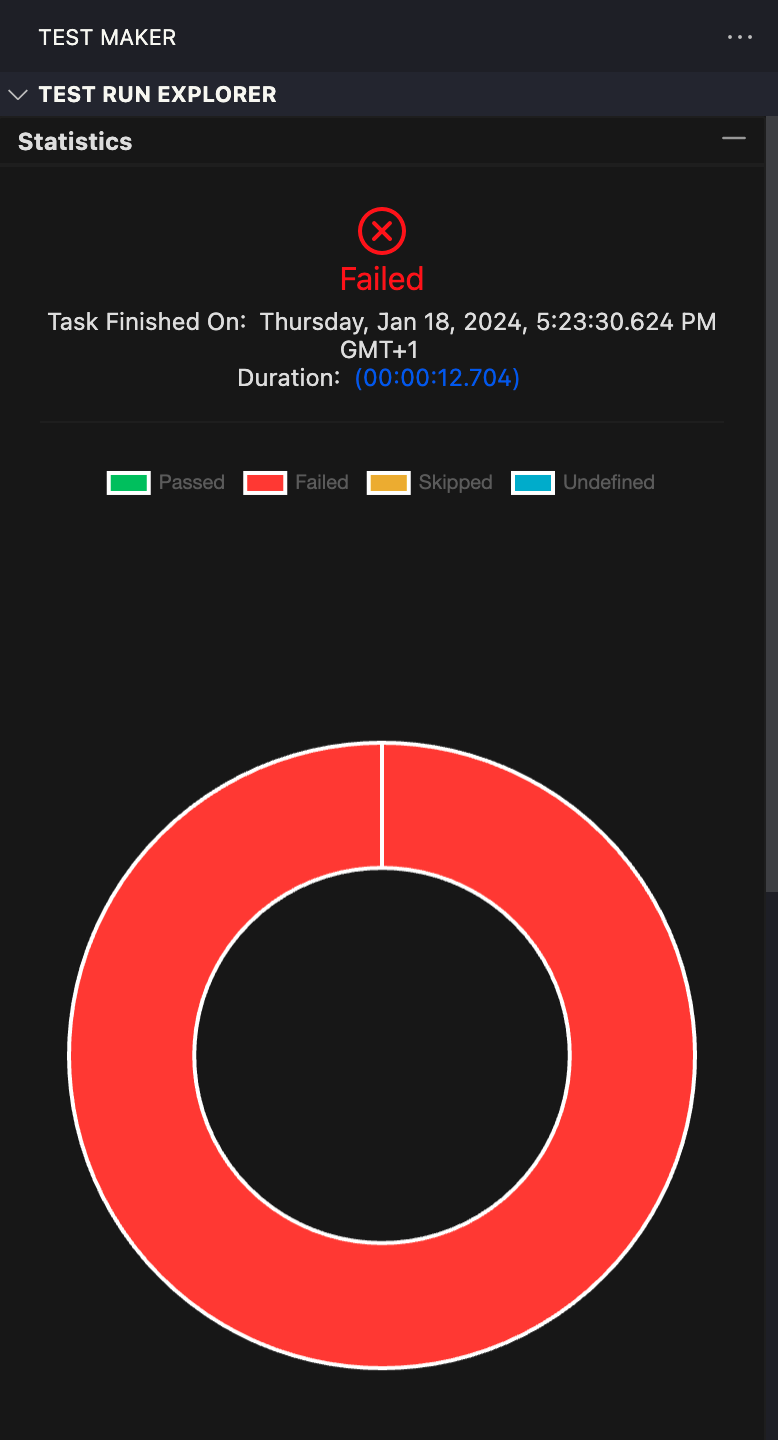
Summary Metrics
In the Statistics category, you can access key performance indicators (KPIs) and metrics related to your test execution. This includes information such as the test status, execution date, duration, and a circular graph depicting the percentage of passed vs failed tests.
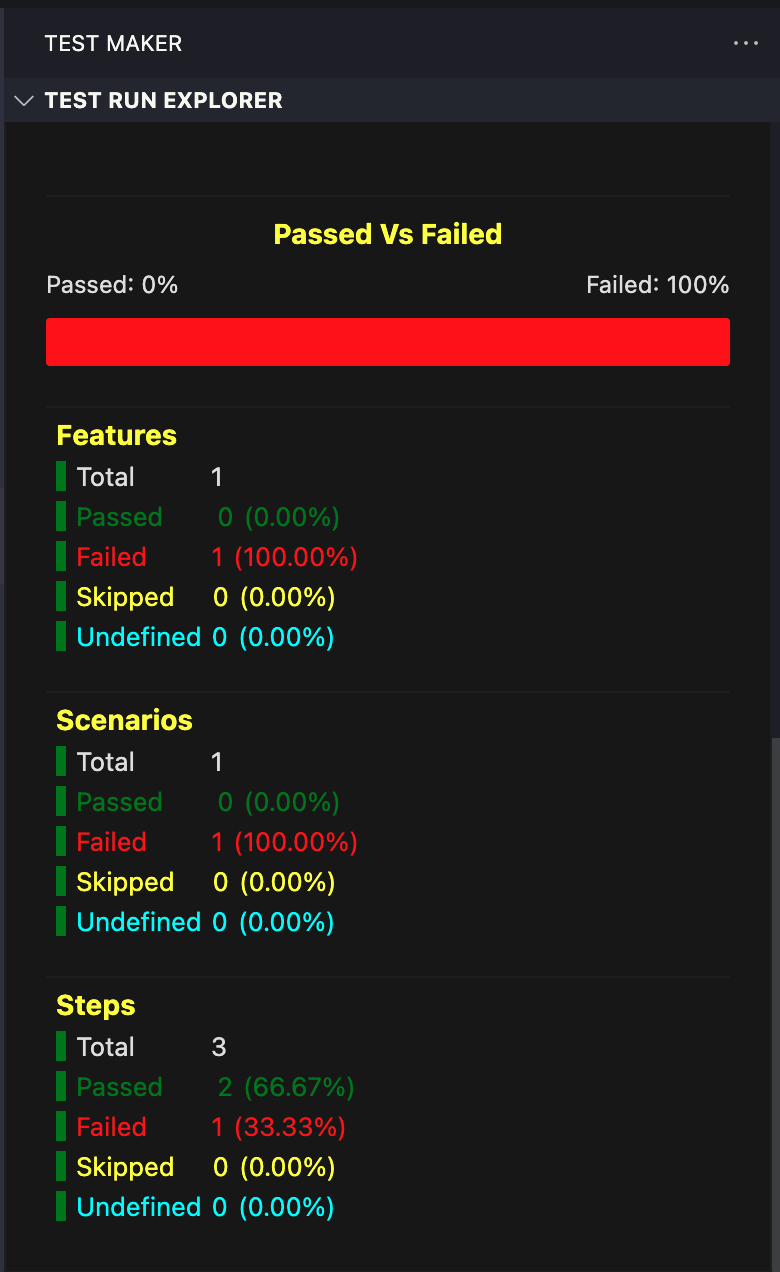
Detailed Overview
- Percentage bar illustrating the ratio of passed vs failed tests.
- Breakdown of percentages per Gherkin steps, providing granular insights into the execution.
Features
When you open a spec file (test file) in the Test Run Explorer tab, you'll benefit from a structured view of the Gherkin syntax, allowing you to collapse or expand categories for better readability.
- Feature
- Example Feature
- Scenario
- Example Scenario
- Given
- We Visit the Google search page
- When
- We Search For Query
- Then
- We Get Results
- Given
- Example Scenario
- Scenario
- Example Feature
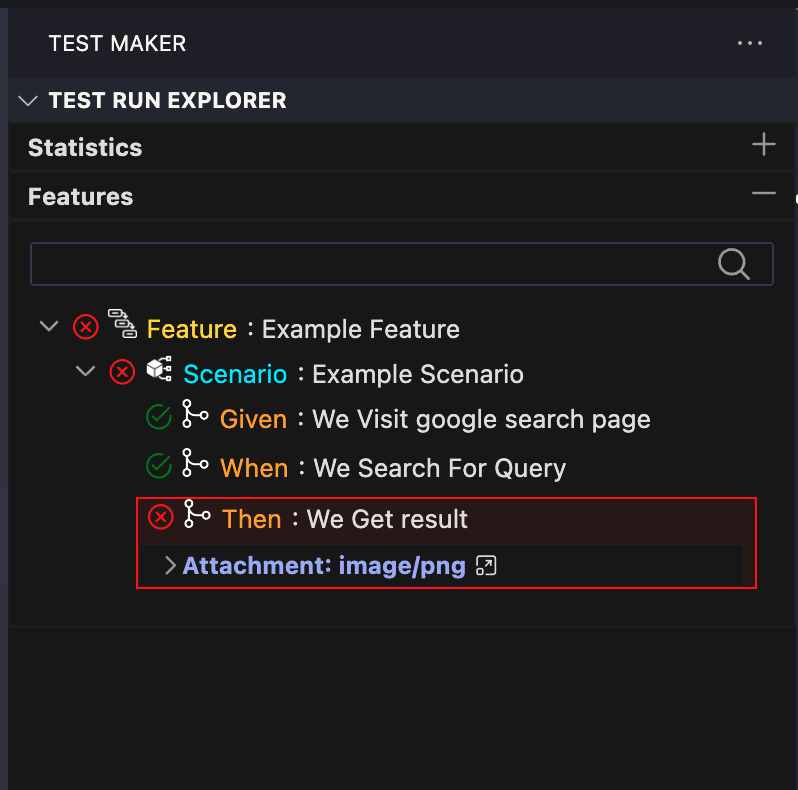
Status Observations
- Observe the execution status of each Gherkin step. Green ticks indicate passed steps, while red crosses indicate failed ones, offering a clear and instant understanding of the test results.
Real-Time Updates
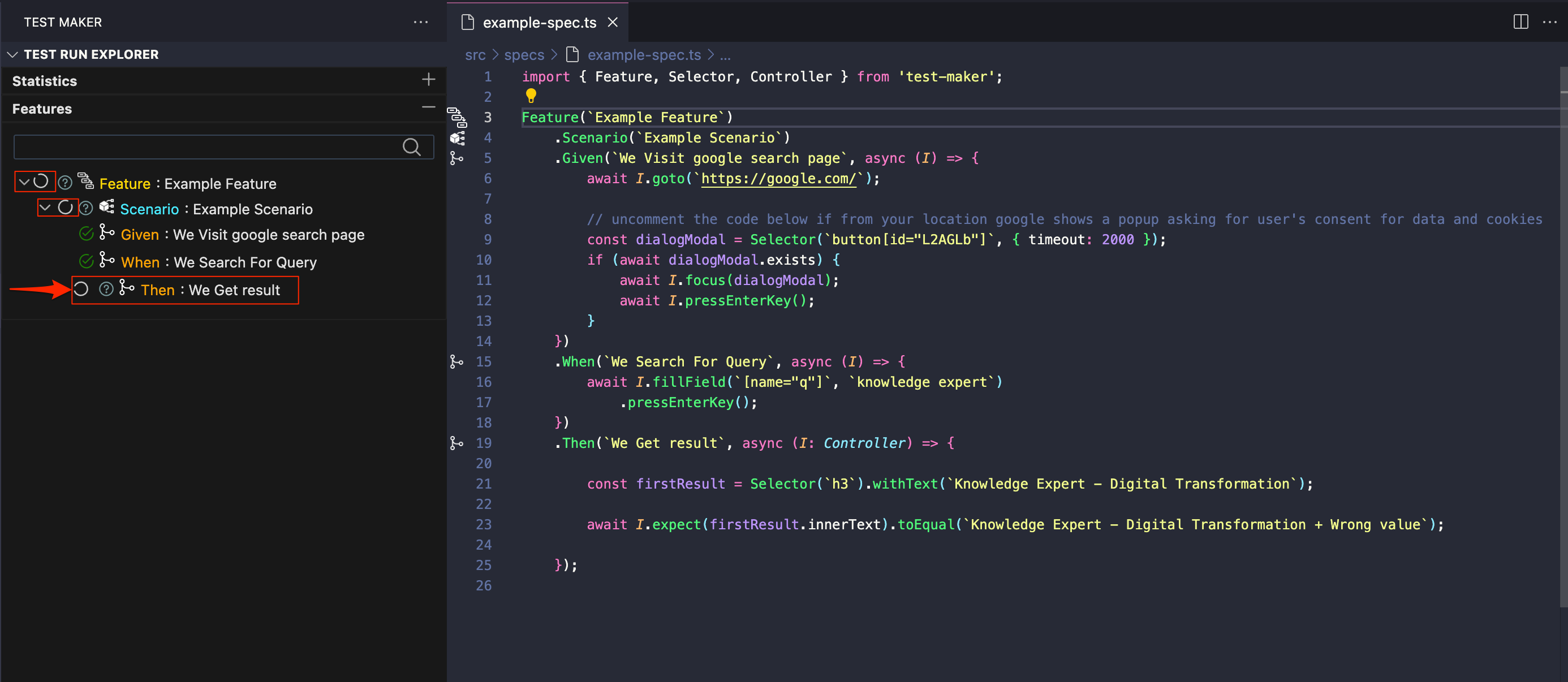
Result Inspection
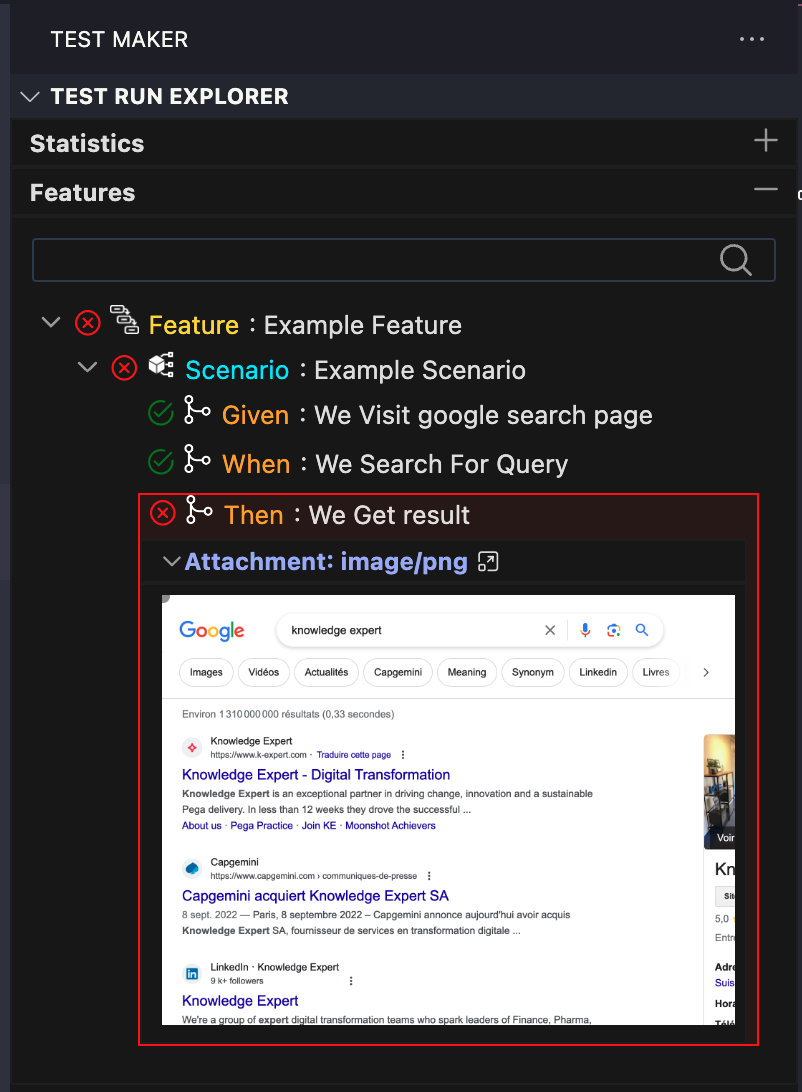
- Open screenshots directly from the Test Run Explorer by collapsing the "Attachment" menu inside the failing step.
VSE_Test_Run_Explorer_show_error.png
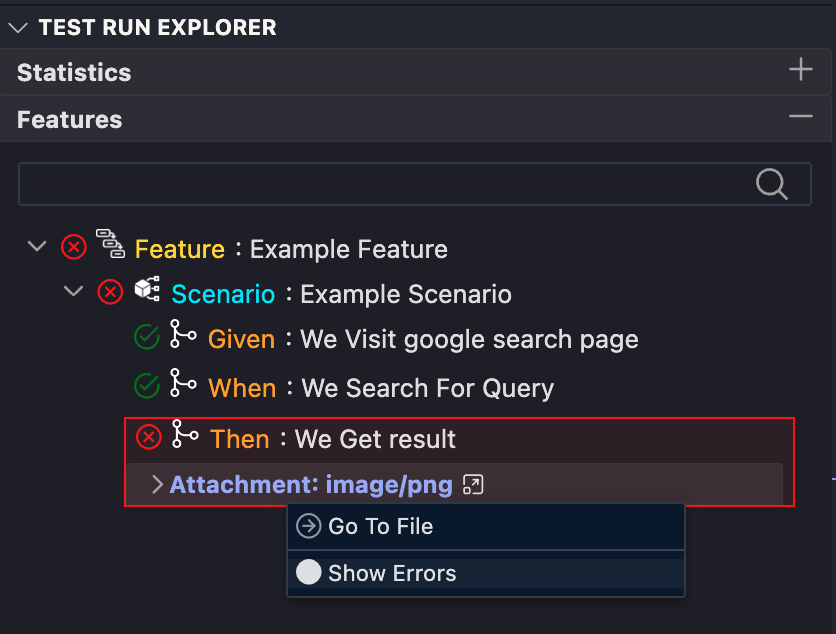
- Open error message by right clicking on the failing step and click on
show errorinside the context menu
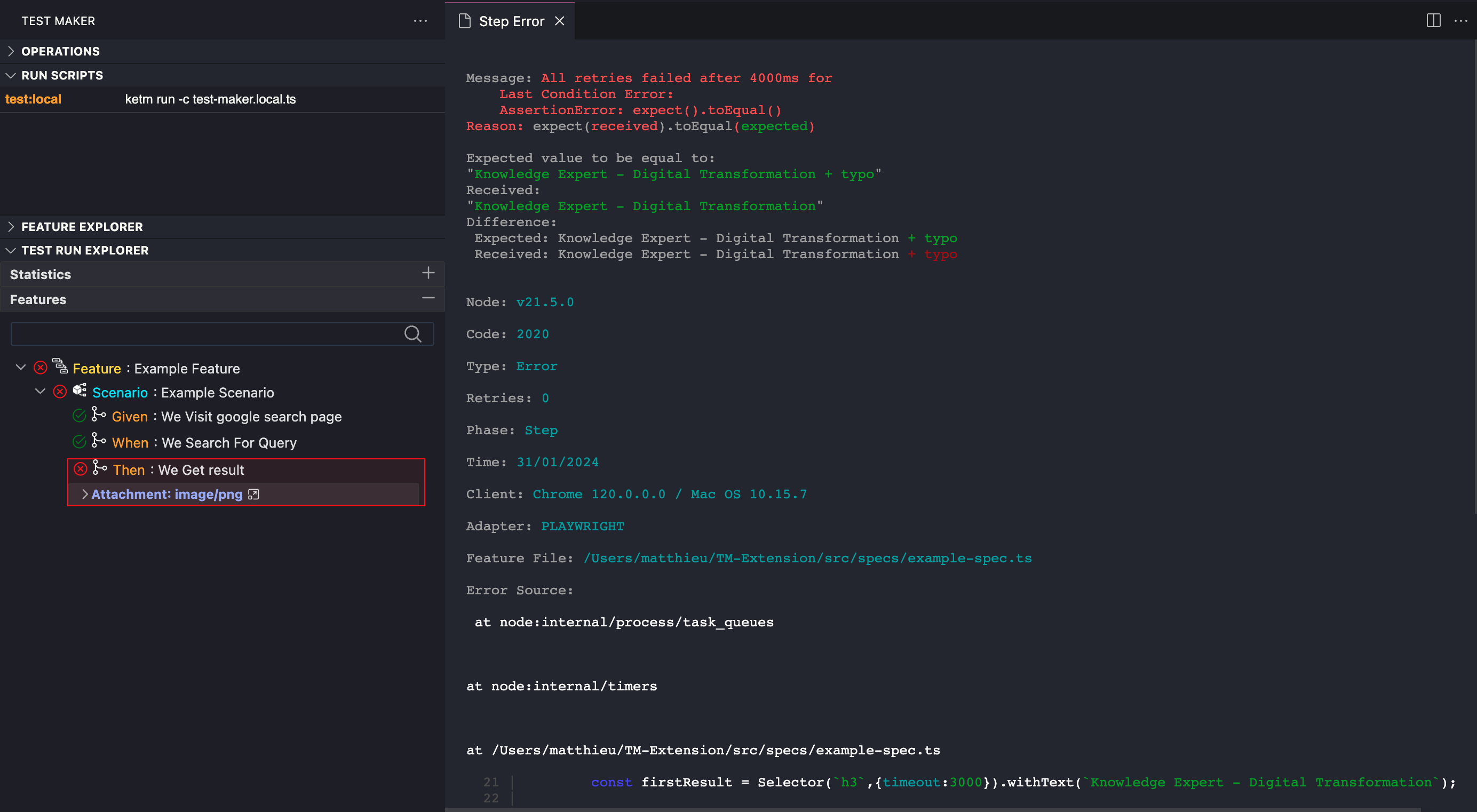
Filtered Search
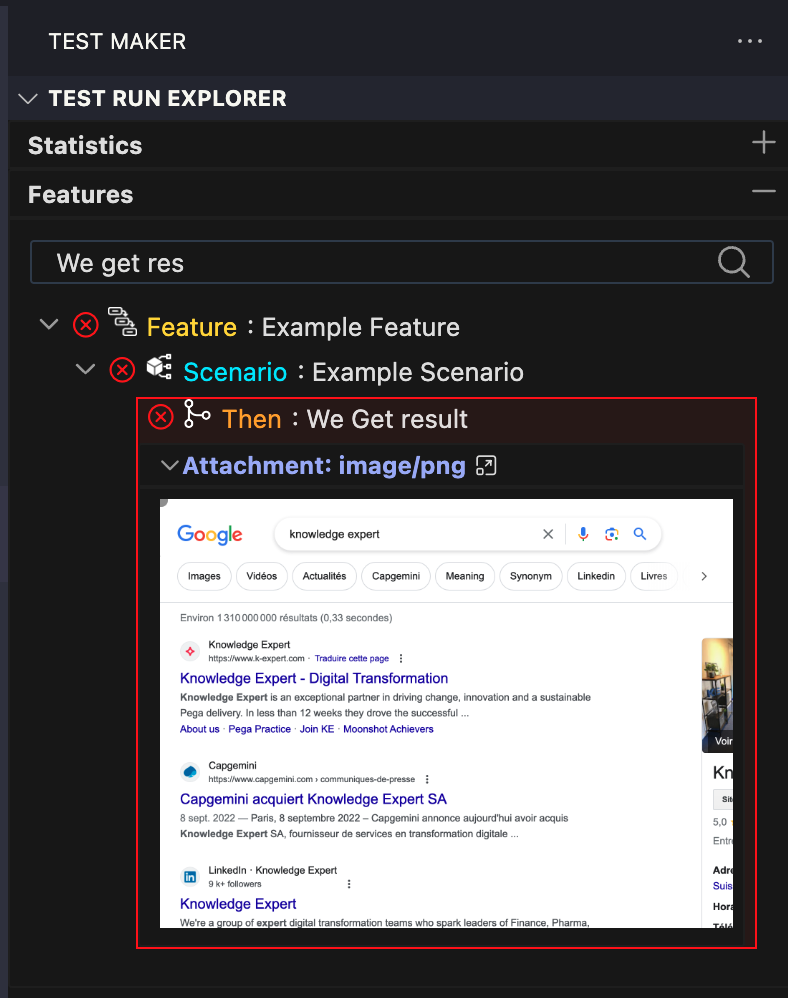
- The search feature shines when dealing with extensive features. Enter full or partial text descriptions of steps to filter and focus on specific steps of interest.