Options
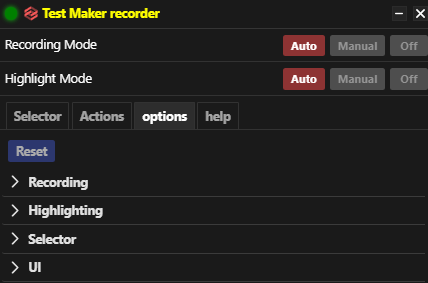
Tailor your testing experience with a range of customizable options that enhance visual experience and usage. These options offer flexibility and control over recording, highlighting, and selector functionalities in Test Maker.
You can easily revert to your default settings by clicking on the Reset button.
Recording
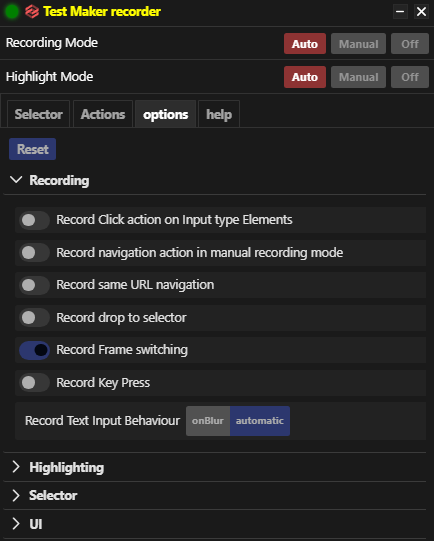
-
Record Click action on Input type Elements: Enable this option to record clicks on input elements in your spec file.
-
Record navigation action in manual recording mode: Ensure navigation actions are recorded only if they lead to another page.
-
Record same URL navigation: Record page refreshes or loading the same current page.
-
Record drop to selector: Record dragging an item to another element as a drag to selector action.
-
Record Frame switching: Allow Test Maker to add actions facilitating switching to a different frame and recording actions within that frame.
-
Record Key Press: Record pressed key actions even outside input or textarea elements.
-
Record Text Input Behaviour: Choose between:
- onBlur: Record text actions once the text input element is blurred.
- automatic: Record text actions automatically after a short period without new text actions.
Highlighting
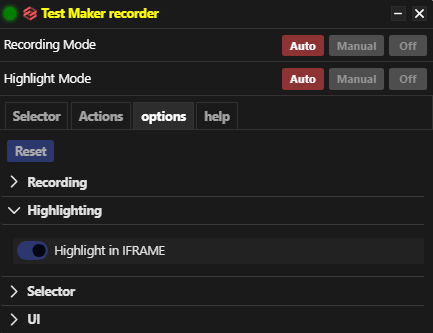
- Highlight in IFRAME: Enable highlighting of elements inside an iframe.
Selector
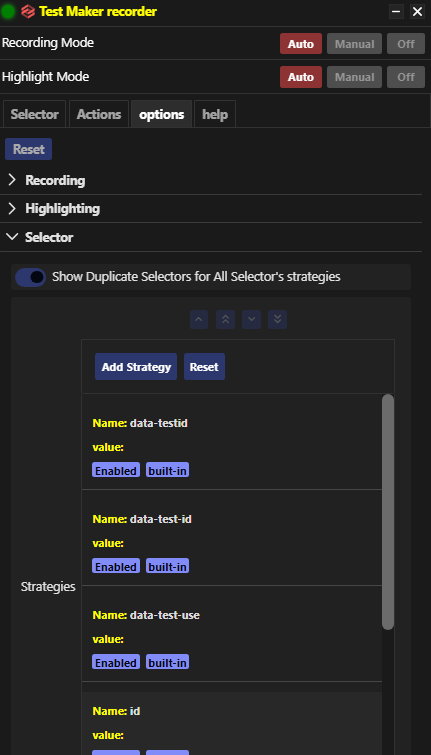
Explore and customize selector options to enhance your experience with Test Maker's recorder. Here's a detailed overview of the available features:
Show Duplicate Selectors for All Selector's Strategies
Activate this option to display a warning icon when an element selector lacks uniqueness, indicating the presence of duplicate selectors. By clicking on the icon, you can view a list of these duplicates associated with the selector. Select any duplicate element from the list to have it highlighted, facilitating easy identification and resolution.
Strategies
Tailor your recorder's selector strategy to align with your preferences. This customization influences both the best unique and best strategies presented when highlighting an element. Strategies are prioritized based on their placement in the list, with higher positions indicating greater priority or value. Additionally, you can add your own custom strategies if the default list doesn't include your desired selector. Reset the list anytime to revert to the default strategy prioritization.
These selector options provide a flexible and personalized approach to refining your testing workflow within Test Maker. Experiment with different strategies to optimize your recorder experience according to your specific requirements.
UI
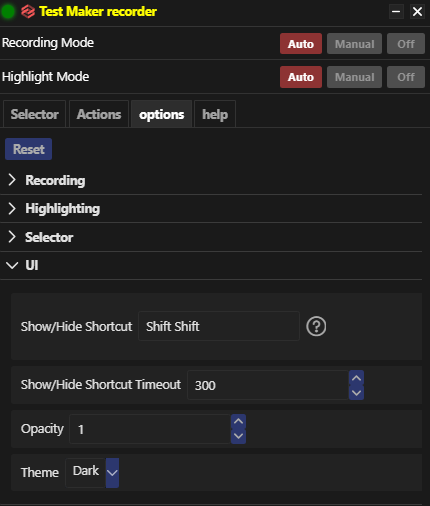
-
Show/Hide Shortcut: By default, show or hide the recorder panel by pressing the
shiftkey twice in rapid succession. Customize this shortcut to your preference. -
Show/Hide Timeout: Set the time interval within which you can press the keys to show/hide the recorder panel.
| Option | Value | Description |
|---|---|---|
Opacity | Number between 0 by increment of 0.1 | Set the opacity of the recorder panel. |
Theme | Dark / Light | Switch between dark and light theme. |