How to Use Allure Report
One of our frequently used reporting tools is the Allure reporter. It not only generates visually appealing reports but also provides valuable insights through additional information, screenshots, and videos. This guide will show you how to access and view such a report.
Accessing Your Allure Report
After enabling the Allure reporter in your test configuration, you'll have an Allure report generated at the end of your test execution. Here's how to access it:

By clicking on the generated report file while pressing 'Ctrl' (or 'Cmd' for Mac), you'll be instantly directed to the report file.
Viewing the Allure Report
To view the Allure report, you'll need a local server to host it. Here's a simple way to achieve that:
- If you're using Visual Studio Code, consider installing a Live Server extension, which will enable you to view '.html' files effortlessly.
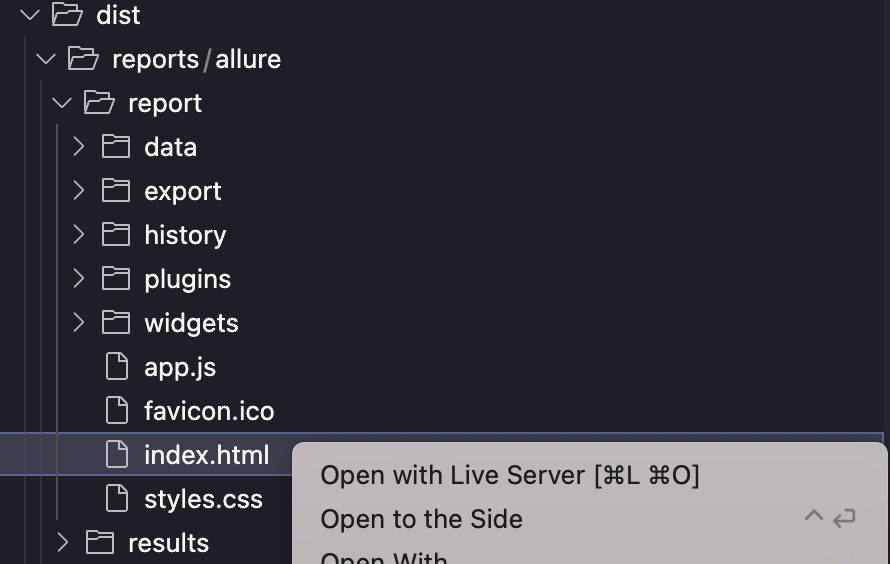
- Several extensions are available for Visual Studio Code, such as "Live Server."

By following these steps, you can easily set up a local server for viewing your Allure report, ensuring that you get the most out of this powerful reporting tool.