Command Line Interface
The Test Maker CLI (Command Line Interface) empowers you to efficiently manage Test Maker through terminal commands. For many code-based tools, the terminal is the go-to interface. To foster a deeper understanding of Test Maker's command set and its capabilities, here's a collection of illustrative examples highlighting its command usage.
Main Commands with npx ketm
To quickly discover the main commands available with npx ketm, you can use the following command:
npx ketm --help
Test Maker CLI
Test Maker CLI
COMMANDS — Type 'cli.js help <command>' to get some help about a command
run Run tests
init Initialize A Test Maker Project.
generate Scaffold Project.
validate Validate Installation
install Install helper
These commands serve as the backbone for interacting with Test Maker through the CLI. Here's a brief overview of each main command:
-
run: Execute this command to run tests. It offers a range of options for configuring your test runs, allowing for flexibility and customization. -
init: Use this command to initialize a Test Maker project. It sets up the necessary structure and files to get you started quickly. -
generate: Scaffold a Test Maker project with this command. It provides a foundation for your project, helping you structure your tests effectively. -
validate: Validate the Test Maker installation using this command. It ensures that your environment is set up correctly and is especially useful during the initial setup or after making changes. -
install: Install a helper using this command. It allows you to add additional functionality or tools to enhance your Test Maker experience.
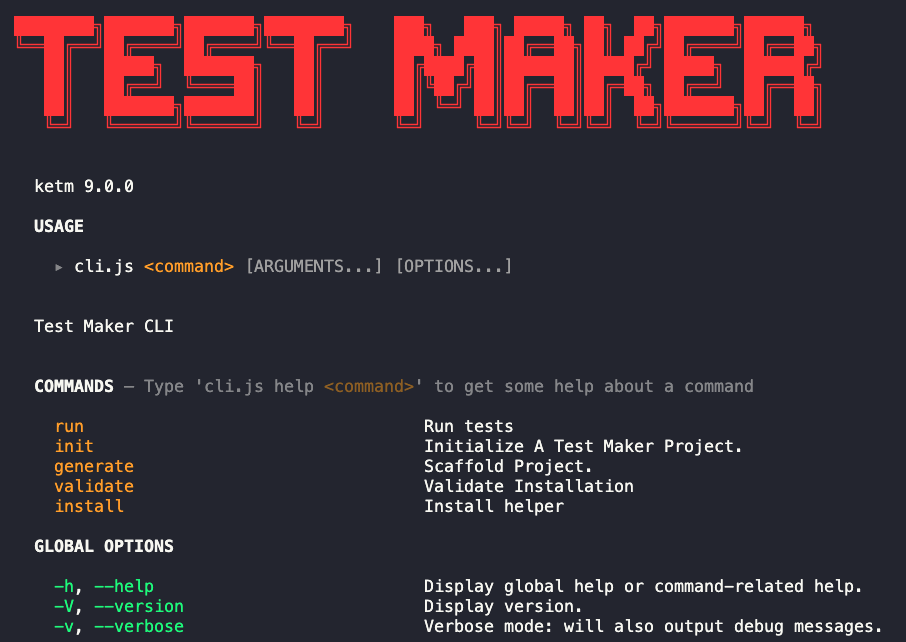
Global Options
-h, --help: Display global help or command-related help.-V, --version: Display version.-v, --verbose: Verbose mode: will also output debug messages.